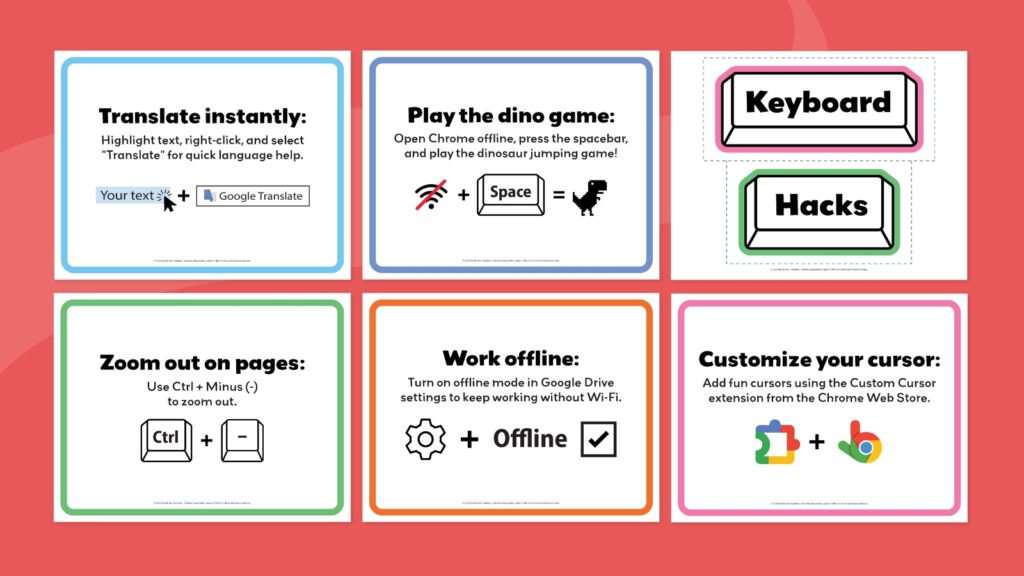Whether you’re a seasoned Chromebook user or just getting started, there are tons of tips, tricks, and shortcuts you and your students may not know about. From boosting productivity and maximizing creativity to adding a touch of fun, these Chromebook keyboard hacks are designed to help learners get the most out of their device.
We’ve compiled 36 shortcuts that are perfect for students and teachers in the classroom. These tips will help learners save time, stay organized, and even discover some hidden features they didn’t know existed!
(Note: If you don’t have a Chromebook, many of these shortcuts work on your regular keyboard too.)
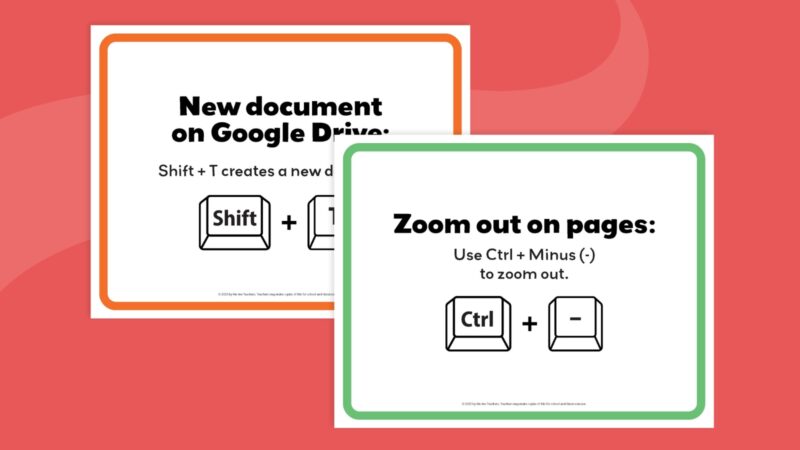
FREE PRINTABLES
Free Printable Chromebook Keyboard Shortcuts
We have made it easy to save and print the keyboard shortcuts below. Just click the button to get your copy!
The Essentials
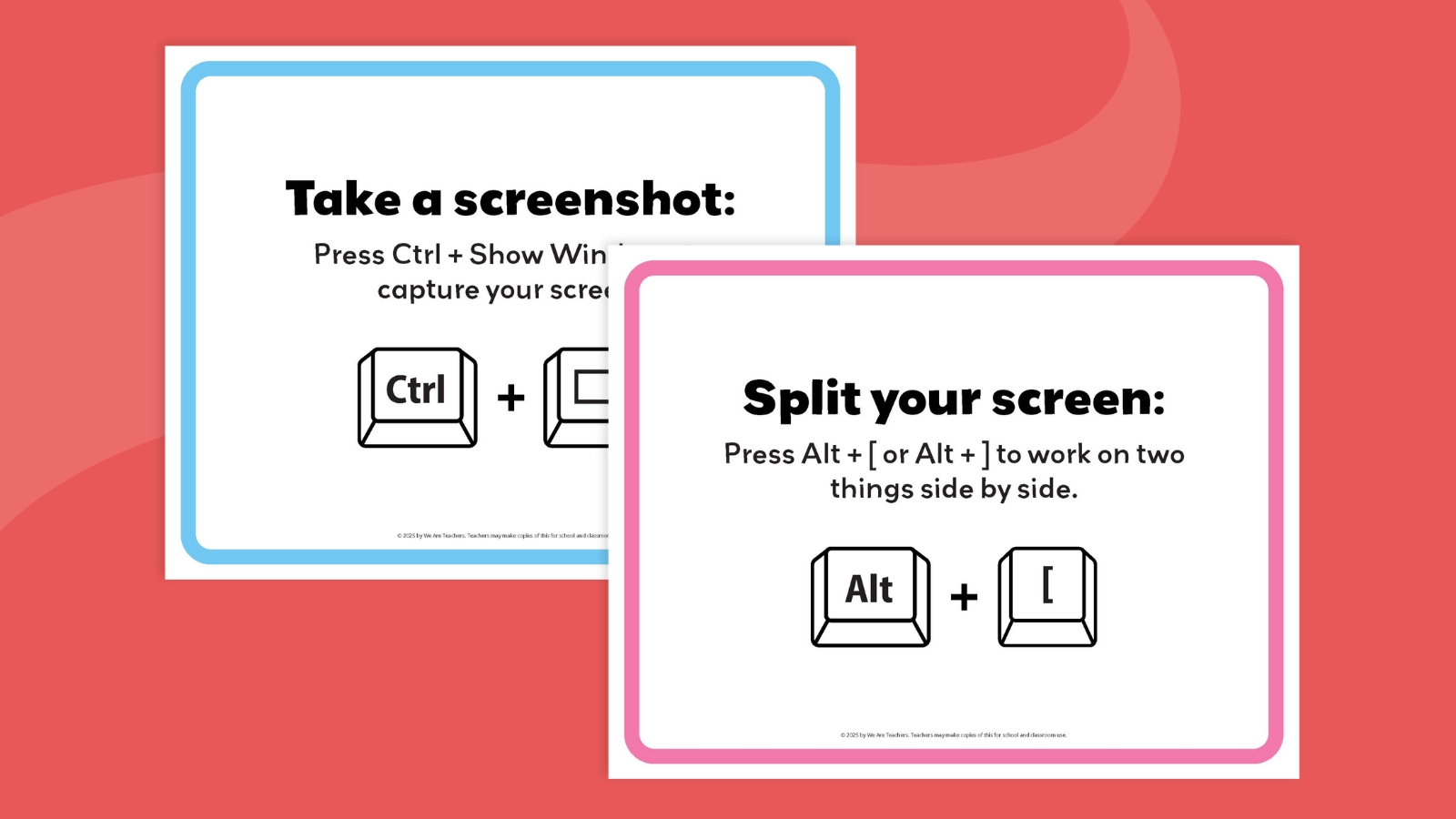
- Take a screenshot: Press Ctrl + Show Windows to capture your screen.
- Split your screen: Press Alt + [ or Alt + ] to work on two things side by side.
- Undo mistakes: Press Ctrl + Z to undo your last action.
- Reopen closed tabs: Press Ctrl + Shift + T to reopen a closed tab.
- Search fast: Tap the Search key to find apps or files or to Google something.
Stay Organized Like a Boss

- Use virtual desks: Press Search + Shift + = to organize desks by subjects or projects.
- Color drive folders: Right-click a folder in Google Drive and select a color to organize it.
- Pin apps/websites: Right-click an app or website and choose Pin to Shelf for quick access.
- Bookmark pages: Press Ctrl + D to save websites you need for homework or projects.
- Work offline: Turn on offline mode in Google Drive settings to keep working without Wi-Fi.
Study Smarter, Not Harder

- Set timers: Use Google Assistant and say, “Set a 20-minute timer,” to stay focused.
- Talk instead of type: Go to Tools > Voice Typing in Google Docs and speak your ideas aloud.
- Highlight faster: Hold down the Shift key and use the arrow keys to highlight text quickly.
- Split-screen homework: Press Alt + [ or Alt + ] to keep instructions on one side and work on the other.
- Night Light mode: Go to Settings > Display > Night Light and turn it on for late-night work comfort.
- Translate instantly: Highlight text, right-click, and select “Translate” for quick language help.
- Do Not Disturb mode: Click the clock in the bottom right corner and turn on “Do Not Disturb” mode.
Just for Fun
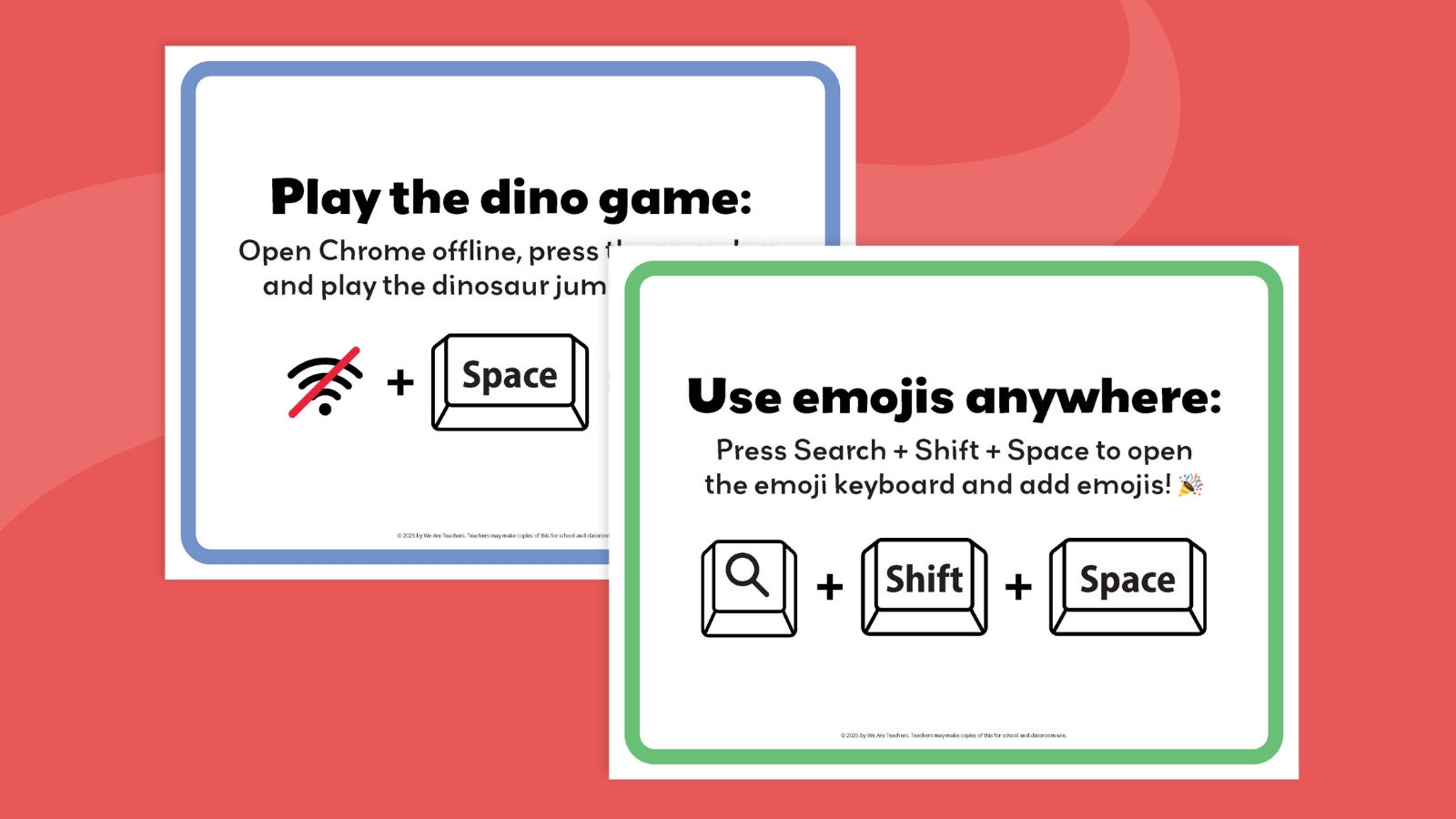
- Change wallpaper: Right-click your desktop, choose “Set Wallpaper,” and pick something cool!
- Try Google Gravity: Search “Google Gravity,” click “I’m Feeling Lucky,” and watch the magic happen!
- Use emojis anywhere: Press Search + Shift + Space to open the emoji keyboard and add emojis! 🎉
- Create avatars: Add the Bitmoji Chrome extension and make custom avatars for school projects.
- Play the dino game: Open Chrome offline, press the space bar, and play the dinosaur jumping game! 🦖
- Customize your cursor: Add fun cursors using the Custom Cursor extension from the Chrome Web Store.
Basic Chromebook Keyboard Shortcuts
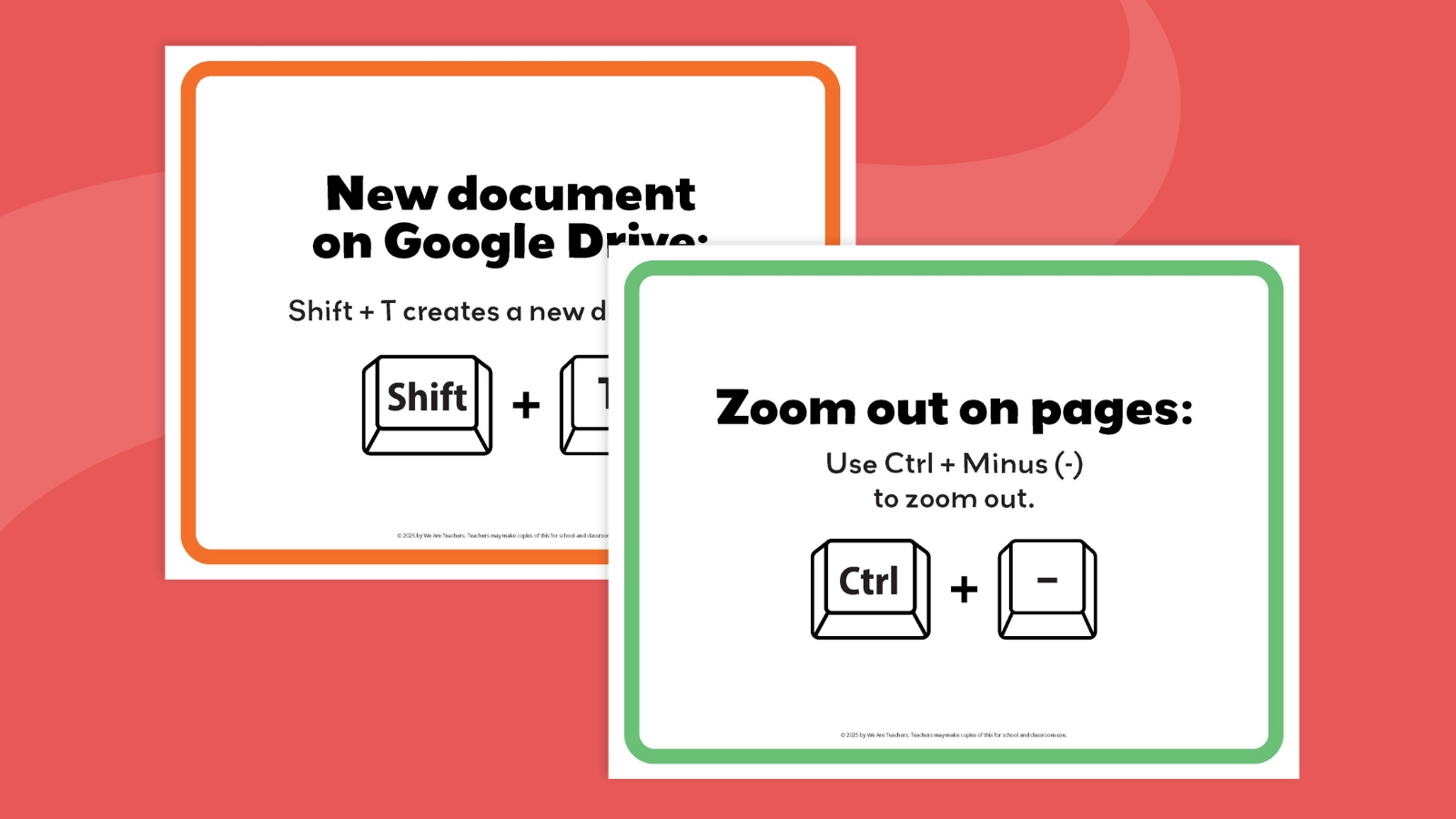
- Copy & paste quickly:
- Ctrl + C: Copy selected text or items.
- Ctrl + X: Cut selected text or items.
- Ctrl + V: Paste content from clipboard.
- Paste without formatting: Press Ctrl + Shift + V to paste as plain text without original formatting.
- Dock browser windows side by side: Press Alt + [ or Alt + ] to dock browser windows left or right.
- Zoom in/out on pages:
- Use Ctrl + Plus (+) to zoom in.
- Use Ctrl + Minus (-) to zoom out.
- Use Ctrl + 0 to reset zoom level.
- Save all tabs in a bookmarks folder: Press Ctrl + Shift + D to save all open tabs into one bookmarks folder.
- Switch between apps/windows: Use Alt + Tab to cycle through open apps or windows.
- Get to top or bottom of the page fast:
- Ctrl + Search + left arrow will go to the top of your document.
- Ctrl + Search + right arrow will go to the bottom of the page.
- Word count pop-up: Ctrl + Shift + C
- Google Drive shortcuts:
- Shift + T creates a new document.
- Shift + S creates a new sheet.
- Shift + F creates a new folder.
Let Your Creativity Shine
- Better slideshows: Use the “Explore” tool in Google Slides (bottom right corner) for design ideas.
- Draw notes: Go to canvas.apps.chrome to doodle, sketch, or take handwritten notes.
- Record your screen: Press Ctrl + Shift + Show Windows, then select “Screen Record.”
- Fun text-to-speech: Go to Settings > Accessibility > Text-to-Speech and adjust voice speed/pitch for fun reading aloud.
Get my free keyboard shortcuts printable!

Ready to save and print the keyboard shortcuts? Just click the button to get your copy!